Is screen sharing not working on your Mac with macOS? Let’s fix it
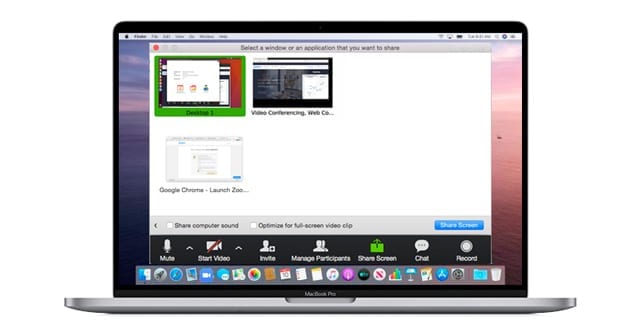
Follow these quick tips if you cannot share your Mac’s screen with others
- If you are not the meeting host, confirm with the host that meeting participants can screen share
- Close all other programs that may use your camera or microphone
- Connect to the fastest internet connection available–if you have 5 GHz, use that instead of 2.5 GHz
- Try maximizing the app’s window on your Mac and then choose the button/option to screen your share. Or, if on full-screen, reduce the size of the app window and then try to share your screen
- Try using the web version of the conference service using Safari, Chrome, or another third-party browser INSTEAD of the Mac app
- If using a VPN, try temporarily disconnecting from the VPN during the call
- Check for a macOS software update (especially any security updates) and update your Mac if needed (be sure to backup first, before updating)
- Temporarily turn off any sleep and power nap settings using Energy Saver preferences. Go to Apple menu > System Preferences > Energy Saver
- Restart by going to Apple menu > Restart
- Check the Mac App Store or the web conference downloads site for any updates to your web conference apps
- Quit the app and relaunch it or if necessary, force quit the app and relaunch it
- Delete (uninstall) the conference app and reinstall it using the latest version available
Related Articles
How To Fix Lifesize Webcam Not Working
Lifesize is one of the popular video conferencing platforms that a lot of people are using today. It supports high definition video and high quality audio which is an advantage in business environments. The free version runs on a browser and requires ...
Home Screen Overview
Learn where to access key features, settings, and support resources. Displays your presence status and your extension. Click My Extension to copy your Call Me Link or extension number to easily share in email invitations or chat messages. ...
Top 10 HP printing problems and how to fix them
1. Paper jams Among the most common problems with any make of printer are paper jams. A printer will jam for any number of reasons: It’s dirty, the wrong paper type is being used, or the rollers on the printer that feed the paper through its pathway ...
Use AirPlay to stream video or mirror the screen of your iPhone, iPad, or iPod touch
Use AirPlay to stream or share content from your Apple devices to your Apple TV, AirPlay 2-compatible smart TV, or Mac. Stream a video. Share your photos. Or mirror exactly what's on your device's screen. Stream video from your iPhone, iPad, or iPod ...
How to Add a Printer to a Mac Via LAN
Click the Apple icon in the top-left corner your screen. Go to System Preferences. Click on Printers and Scanners. On older Mac models, this will appear as Print & Scan under Hardware. Click the + sign below the list of printers. For older Mac ...